
Copy and Paste Worksheet and Formatting
It’s helpful for adjusters preparing statements of loss or other similar presentations to know how to copy an original worksheet with formatting, and then paste it into a new document. Only a few figures and dates may change month to month, or from one client to another. You also may want to copy one tab from a master Excel file and send it to someone without losing the formatting. Here’s how:
All the data and formatting should copy from the original to the new worksheet/tab/file. This is notwithstanding any special formulas that may be invalid due to references to other worksheets in the When you click “Paste” entire. 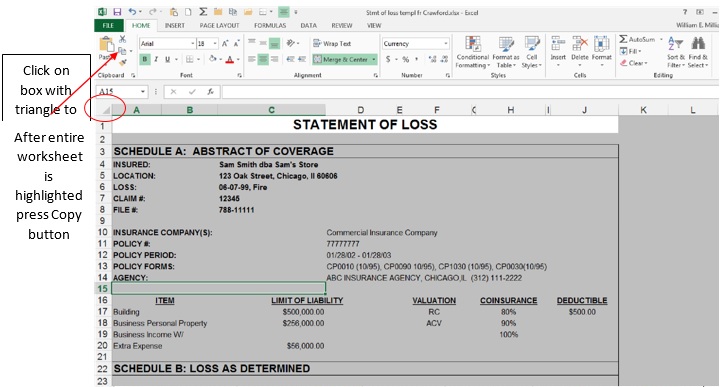 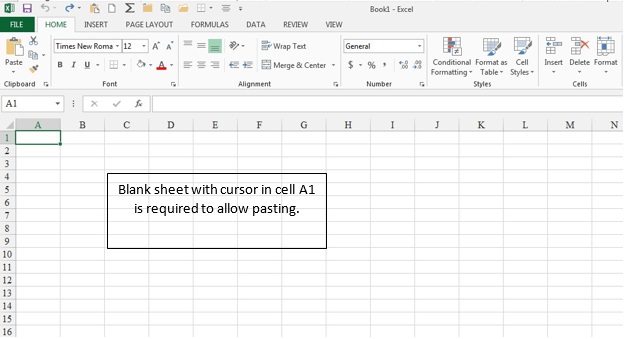 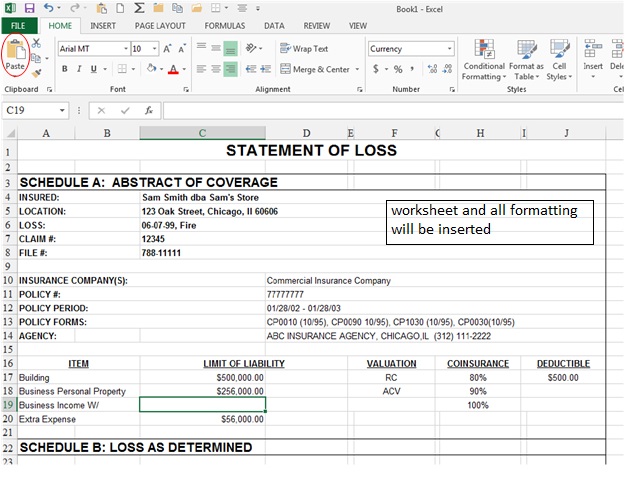 |
Article Archive:
Tech for You
June 01, 2016
How to Access a One-Time Bypass
May 09, 2016
Another Way to Copy and Paste an Excel Worksheet
April 08, 2016
Another Way to Copy and Paste an Excel Worksheet
March 09, 2016
Change Time Zone Setting in Xactanalysis
February 10, 2016
Copy and Paste Worksheet and Formatting
January 20, 2016
Easily Locate Client Archives in Lotus Notes
December 09, 2015
Creating Notifications in Symbility Claims Connect
November 10, 2015
Converting a Valuation into an Total Loss Estimate in Xactimate
May 1, 2015
Microsoft Office: Tip of the Month
April 1, 2015
Microsoft Office: Tip of the Month
November 1, 2014
Microsoft Office 2013 Office Productivity Suites
October 1, 2014
DMITRISM Risk Management Information System
September 1, 2014
August 28, 2014
Crawford Desktop: Client Report Approval Queue
July 24, 2014
June 17, 2014
Affinity Portal and MyClaimsAgent
May 23, 2014
March 20, 2014
GTS Strategic Loss Management (SLM) System
January 23, 2014